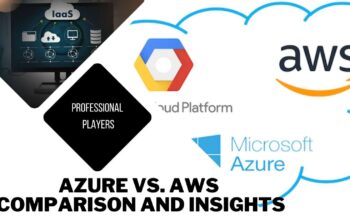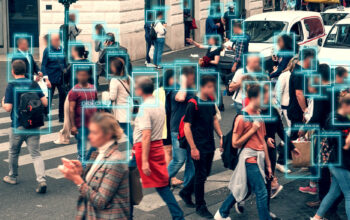What does laptop performance depend on?
Laptop or Computer performance depends on several factors to speed up the computer, including;
Processor: The CPU, often known as the processor, is the computer’s brain and is in charge of carrying out commands. The clock speed, the number of cores, the cache size, and the architecture of the CPU all affect performance.
Memory: The computer utilizes random access memory (RAM), a sort of temporary storage, to keep data and instructions that are now being used. The number of applications that may be executed at once and how quickly they run depends directly on the quantity of RAM in the system.
Storage: A computer’s type and speed of storage can significantly affect its performance. Solid-state drives (SSDs) are generally faster than traditional hard disk drives (HDDs) and can improve boot times and program load times.
Graphics Processing Unit (GPU): The GPU is responsible for rendering graphics and images on the computer. For tasks that require intensive graphics processing, having a powerful GPU can significantly improve performance.
Operating System (OS): The operating system manages the computer’s hardware and software and significantly determines its overall performance. A well-optimized OS can help improve performance, while a poorly optimized one can slow down the computer.
Software and Applications: The performance of software and applications can also impact the computer’s overall performance. Poorly optimized or outdated software can cause the computer to run slowly and even crash.
Cooling System: Overheating can cause performance issues and even damage the hardware. A good cooling system, including fans, heat sinks, and thermal paste, can help maintain the temperature and improve performance.
Computer performance depends on several factors, including the processor, memory, storage, GPU, operating system, software and applications, and cooling system. It is important to consider all of these factors when purchasing or upgrading a computer to ensure optimal performance.
How to speed up your computer?
Here are some tips on how to speed up your computer:
- Software Cleanup: Remove Junk Files for a Faster Computer: Uninstall any programs that you no longer use or need. This will free up space on your hard drive and improve overall performance.
- Disable startup programs: Many programs automatically start when you turn on your computer, which can slow down the startup process. Disabling unnecessary startup programs can improve boot times and overall performance.
- Clean up your hard drive: Use a disk cleanup utility to remove temporary files and other unnecessary data from your hard drive. This will free up space and improve performance.
- Defragmenting your hard drive: Defragmenting your hard drive can help organize data and speed up access times, especially for larger files.
- Hardware Upgrades: Upgrading your hardware, such as adding more RAM or upgrading to a solid-state drive (SSD), can significantly improve performance.
- Update your drivers: Outdated drivers can cause performance issues. Check for updates regularly and install them as needed.
- Disable visual effects: Disabling certain visual effects, such as animations and transparency, can improve performance on older or slower computers.
- Run an Anti Virus Scan: Malware and viruses can slow down your computer. Running a virus scan can help detect and remove any malicious software.
- Adjust power settings: Adjusting power settings to prioritize performance over energy savings can improve overall performance.
There are several other procedures you can adopt to speed up your computer, including removing unnecessary programs, disabling startup programs, cleaning up your hard drive, defragmenting your hard drive, upgrading your hardware, updating your drivers, disabling visual effects, running a virus scan, and adjusting power settings. Try these tips to optimize your computer’s performance and improve its speed.
How to improve system performance in Windows 10?
Here are some tips on how to improve system performance in Windows 10:
- Disable startup programs: Many programs automatically start when you turn on your computer, which can slow down the startup process. Disabling unnecessary startup programs can improve boot times and overall performance. To disable startup programs, open Task Manager by pressing Ctrl + Shift + Esc, click on the Startup tab, and disable any programs that you don’t need.
- Clean up your hard drive: Use the built-in Disk Cleanup utility to remove temporary files and other unnecessary data from your hard drive. This will free up space and improve performance. To run Disk Cleanup, go to the Start menu, type “Disk Cleanup,” and select the app from the search results.
- Defragmenting your hard drive: Defragmenting your hard drive can help organize data and speed up access times, especially for larger files. To run Disk Defragmenter, go to the Start menu, type “Defragment and Optimize Drives,” and select the app from the search results.
- Adjust visual effects: Adjusting certain visual effects, such as animations and transparency, can improve performance on older or slower computers. To adjust visual effects, right-click on This PC or My Computer, select Properties, click on Advanced system settings, select the Advanced tab, click on Settings under Performance, and select Adjust for best performance.
- Update drivers: Outdated drivers can cause performance issues. Check for updates regularly and install them as needed. To update drivers, go to the Start menu, type “Device Manager,” and select the app from the search results. Right-click on the device you want to update and select Update Driver.
- Adjust power settings: Adjusting power settings to prioritize performance over energy savings can improve overall performance. To adjust power settings, go to the Start menu, type “Power Options,” and select the app from the search results. Select High performance to optimize for performance.
- Disable unnecessary services: Disable any unnecessary services that you don’t need. To disable services, go to the Start menu, type “Services,” and select the app from the search results—Right-click on the service you want to disable and select Properties. Change the Startup type to Disabled and click OK.
- Upgrade hardware: Upgrading your hardware, such as adding more RAM or upgrading to a solid-state drive (SSD), can significantly improve performance.
Conclusion:
There are several steps you can take to improve system performance in Windows 10, including disabling startup programs, cleaning up your hard drive, defragmenting your hard drive, adjusting visual effects, updating drivers, adjusting power settings, disabling unnecessary services, and upgrading hardware. Try these tips to optimize your computer’s performance and improve its speed.
Read Also: CCTV Security Surveillance and Alarm System Techniques